
Curating content on Twitter is a great way to stay on top of trends in your industry, educate your followers and build influence. But, it can be a lot of work to discover, format and publish content consistently.
Below I’ll describe the process that I use to discover and curate content for for my Twitter feed. It uses Zapier, a killer web service automation tool, to connect Feedly, Buffer and Twitter. It’ll will send any blog post that I save in Feedly and any Tweet that I like on Twitter to a Buffer queue. I do some light editing of the content before it is automatically scheduled by Buffer to be Tweeted out.
There are ways to completely automate this type of curation, but there are many downsides to that approach from my perspective. In general, I think the output of 100% automated tools looks completely automated (read: low quality). My main objective for the curation that I do is to stay on top of key trends in the industry I work in. I’m genuinely interested in these topics and the exposure makes me better at my day job (e.g. finding inspiration for new techniques, discovering new vendors, etc). So, complete automation completely misses the point for me.
I prefer a “cyborg” strategy that mixes some significant amounts of automation mixed with reasonable human intervention to ensure quality control.
There are several steps below, but the setup is extremely easy thanks to Zapier. The ongoing maintenance is also manageable. It takes me about 3 or 4 hours per week and costs about $35 per month all-in to keep this running.
Ingredients
- Zapier Basic account: $20 per month. Zapier offers a free plan, but it won’t give you enough tasks to make this work well.
- Twitter account: Free
- Feedly Pro account: $65 per year. Feedly offers a free plan, but you’ll need to upgrade to Pro in order to take advantage of Zapier integration.
- Buffer Awesome plan account: $10 per month. Buffer offers a free plan, but you’ll quickly run out of space in your buffer queue.
The setup
- Signup for your Zapier Basic, Twitter, Feedly Pro and Buffer Awesome accounts if you don’t already have them. I highly recommend installing the mobile Feedly and Buffer apps as well.
- Add your Twitter account to your Buffer account. This will allow you to publish Tweets from Buffer to Twitter.
- Add some blog feeds to your Feedly account. Feedly has a great feed discovery tool. You can also add individual feeds or upload an OPML file.
- Login to Zapier and click “Make a Zap!” at the top of the page.
- You’ll be prompted to select a “trigger” app. Select Feedly and then select “New Articles Saved for Later” as your trigger. You’ll be prompted to connect your Feedly account to your Zapier account. Once that is complete, you’ll be able to test that the integration is working as expected.
- Next you’ll add your “action” app. Choose Buffer and then select “Add to Buffer” as your action. You’ll be prompted to connect your Buffer account to your Zapier account. Once that is complete you’ll be prompted to create a template for the content that you send to your Buffer account. Here is how I have template setup:
 This configuration will send the title of the post, the post URL and an image from the post directly to your Buffer. You can experiment with adding other elements, like author name and keywords, to the template if you like. Once you’ve completed the template setup you’ll be walked through a process of making sure everything works as expected.
This configuration will send the title of the post, the post URL and an image from the post directly to your Buffer. You can experiment with adding other elements, like author name and keywords, to the template if you like. Once you’ve completed the template setup you’ll be walked through a process of making sure everything works as expected. - Name your zap and turn it on then click the “Make another Zap”. You’ll be prompted to select a “trigger” app.
- Select Twitter and then select “Liked Tweet” as your trigger. You’ll be prompted to connect your Twitter account to your Zapier account. Once that is complete, you’ll be prompted to enter a Twitter user name. Enter the name of the Twitter account that you’ll be using to curate content.
- Next you’ll add your “action” app. You’ll add Buffer just as you did in your previous zap. Once that is complete you’ll be prompted to create a template for the content that you send to your Buffer account. Here is how I have template setup:
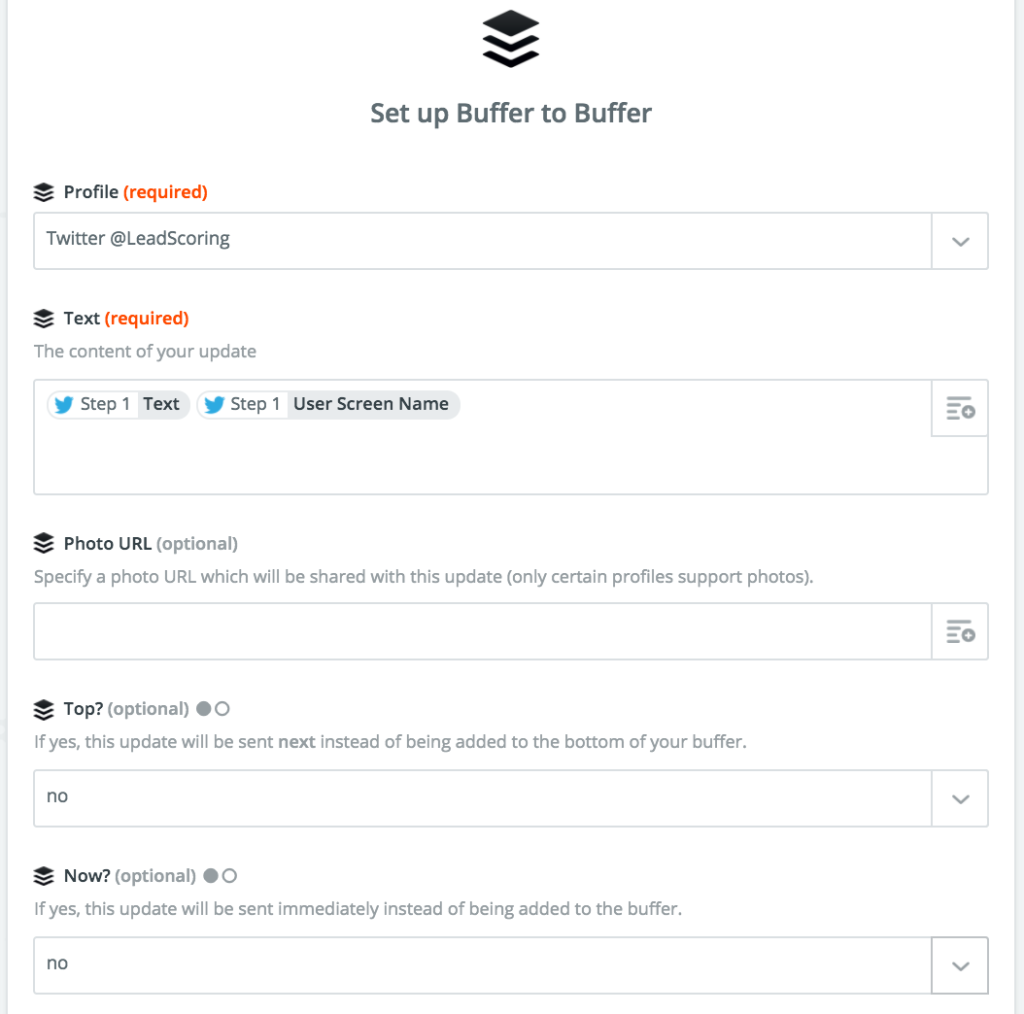 This configuration will send the content of the Tweet that you liked and the @handle of the Tweeter to your Buffer queue. Once you’ve completed the template setup you’ll be walked through a process of making sure everything works as expected.
This configuration will send the content of the Tweet that you liked and the @handle of the Tweeter to your Buffer queue. Once you’ve completed the template setup you’ll be walked through a process of making sure everything works as expected. - Once again, name your zap and turn it on. You’re all done with the setup process! Now any Feedly article that you save for later and any Tweet that you like will automatically be sent to your Buffer queue.
Ongoing maintenance
I tend to save and like content each morning during my commute. It usually takes me about 20 minutes per weekday morning to work through new Feedly items and discover interesting content Tweeted by the accounts I’m following.
The content that hits Buffer needs some more attention before you start publishing to your Twitter account. It’ll be the raw material that you’ll use to create awesome Tweets.
Once per week, usually on Sunday afternoon, I edit enough raw Tweets in my Buffer queue to cover what I plan to publish the following week. I publish three tweets per week day, two on Saturday and one on Sunday. It takes me about an hour to edit the raw content into publishable Tweets. The number of Tweets that you have to format will depend on how frequently that you publish new Tweets. You can infinitely configure your posting schedule in Buffer.
I like to follow a simple Tweet structure:
- Post title or relevant point from post. For example, a key stat or snippet from the blog post.
- @mention of source. The original source will often like and Retweet my Tweet. I also change any company names to @mentions for the same reason.
- Relevant hashtags. These will help people that follow certain industry or topical hashtags and keywords discover your content.
So, a Tweet for this blog post would look something like this:
“How to build a Twitter content curation machine with @Zapier, @Feedly & @Buffer via @leadscoring #contentmarketing #socialselling”
Make it your own
This setup is endlessly customizable thanks to the power of Zapier and the other tools used here. This works for me, but make it your own and customize to make it fit your content curation objectives.
[…] How to build a Twitter content curation machine with @Zapier, @Feedly & @Buffer – via @Rss… […]